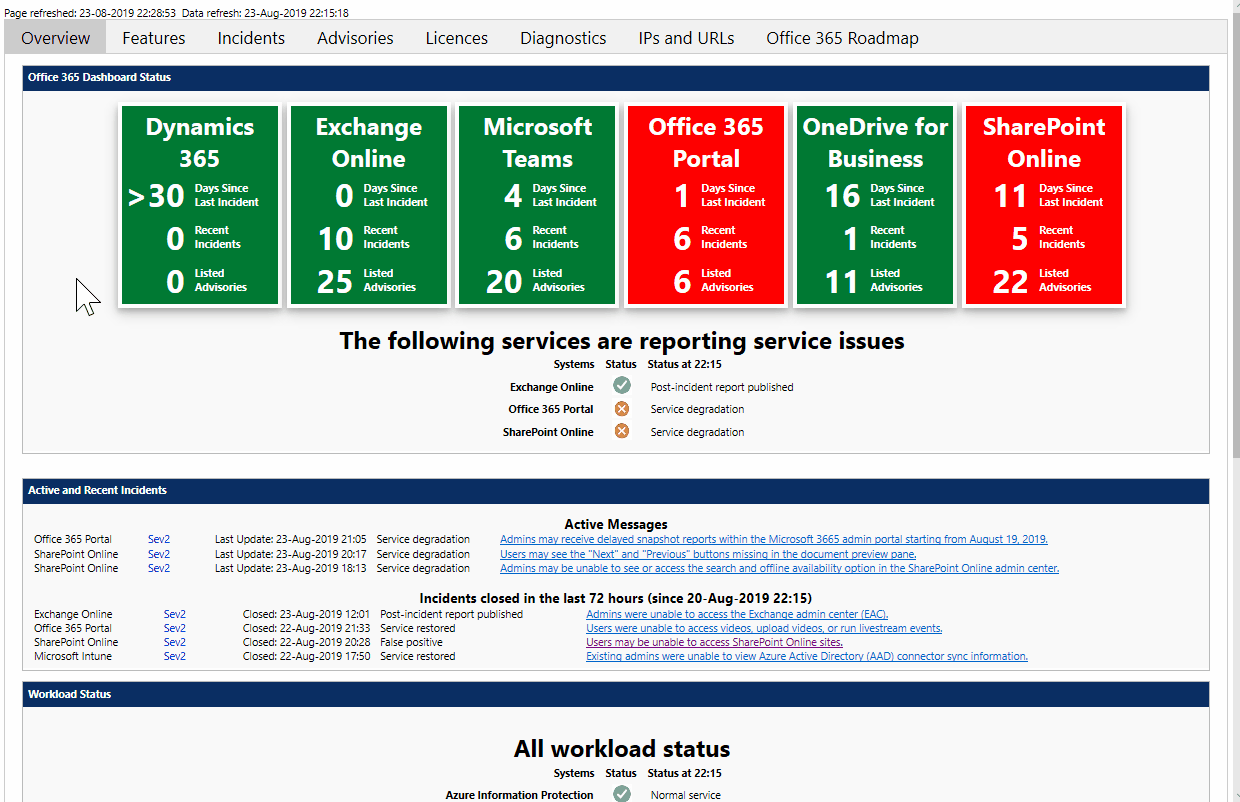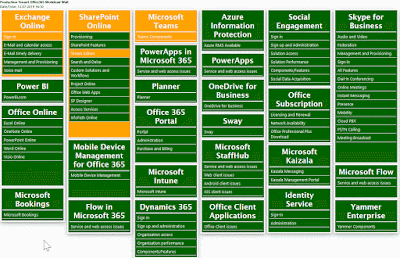Skype Updater - Success.... or not....
Another item that, on a good day, you pick up straight away. After a long day it can lead to throwing the keyboard at the screen. When running "SkypeServerUpdateInstaller.exe" you might see: SUCCESS: Found the main process. and then back to the command prompt. W. T. F. the answer is deceptively simple. Windows Update is running the installer in the background. For whatever reason (admin approved, WSUS download etc) the skype installer is there, stopped at the dialogue box with crosses and ticks. except you cant see it. To fix, just kill the process SkypeServerUpdateInstaller.exe Simples! (on a good day.....)